Firstly, log into cpane, and go to the Email Options.
In there, you will have two options: Global Email Filters or Email Fitlers.
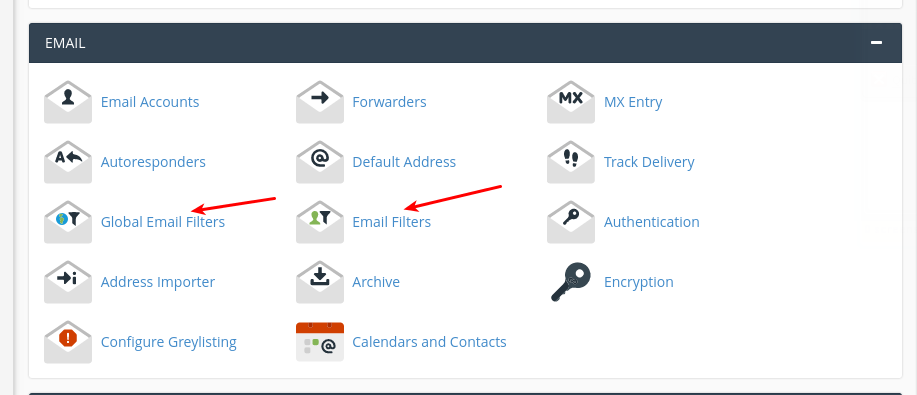
The Global Email Fitlers will allow you to create filter for all inboxes for your domain, whereas the Email Filters let you create filters for individal inboxes.
We will set up a Global Email Filter for all your inboxes in this example.
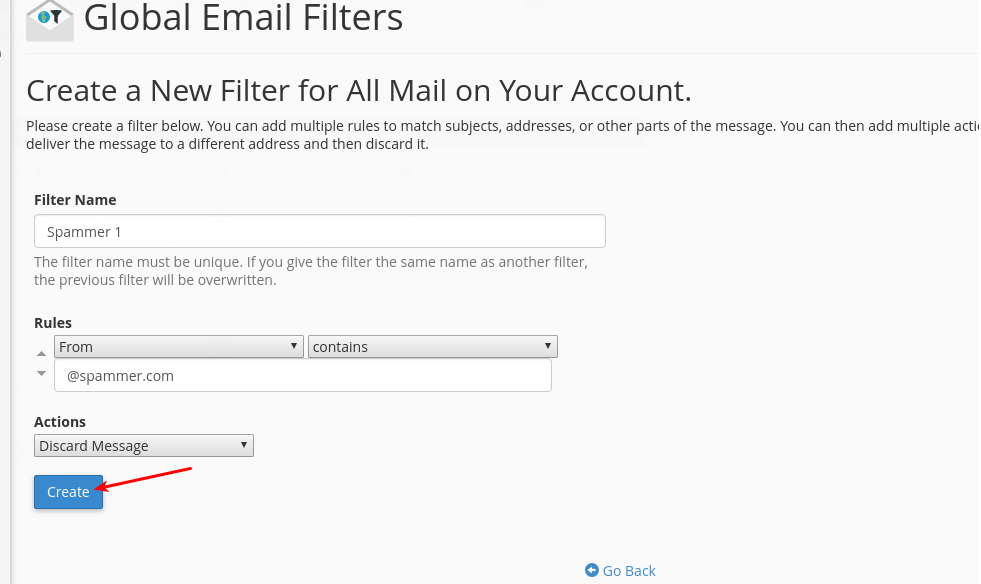
In the example above, we have created a filter to discard all emails which the FROM header contains the text @spammer.com, in affect filtering out any emails sent from the domain spammer.com.
In cases where the spamming From address is from a public email service such as Gmail, you may want to filter out the full email address instead.
E.g. [email protected]. You can play around with all the options available in cPanel.
After adding the filter, you may want to test it.
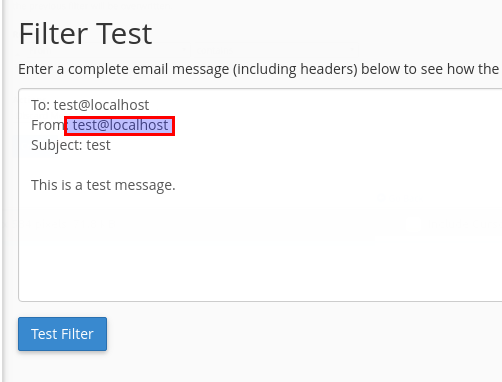
In the above example, change test@localhost to [email protected], and then click "Test Filter".
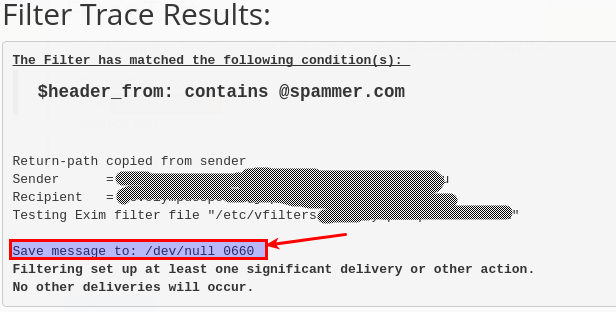
As you can see, the email has been filtered and saved to /dev/null, meaning it has been null routed to nothingness.
This is it. I will suggest you have a play around with all the different options you can use to filter out spammers.
E.g Any subject which contains "Top 100 in Google" ;)
